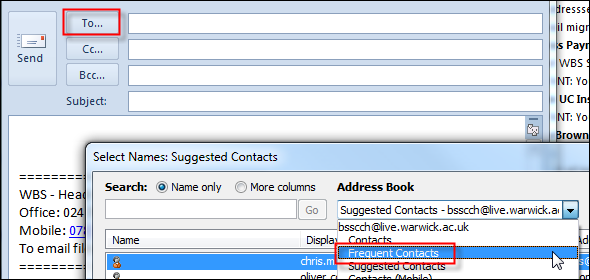Making an additional address book visible to Outlook
When accounts were migrated from GroupWise any address books you had were also migrated. These migrated address books however are pretty much invisible to Outlook and are not included in searches etc. Fortunately it is simple to make Outlook aware of them.
- Click in the 'Contacts' section in the left hand navigation
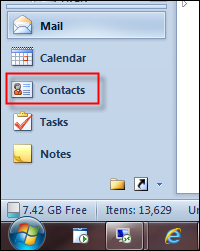
- Right click on any address book except the pre-created Outlook ones (Contacts and Suggested Contacts are pre-created by Outlook so it is not necessary to do this for those). The most common one to add is the 'Frequent Contacts' address book. Select Properties from the pop up menu.
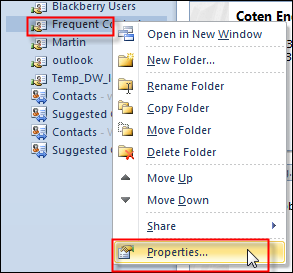
- Select the 'Outlook Address Book' tab. Ensure the checkbox for 'Show this folder as an e-mail Address Book' is selected. Click OK.
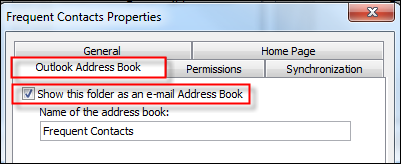
- Now, when searching for an email contact (e.g. when composing a new message and clicking the 'To...' option) you will now see the above folder in the list that can be searched.