Clutter feature in Office 365
Microsoft have added a new feature to Office 365 called Clutter to help reduce unimportant emails in your mailbox, much like the junk mail folder. Less important messages are simply moved to the Clutter folder. They remain out of your way until you have time to review the items – if you choose to.
You can proactively train Clutter to recognise unimportant emails by marking emails as clutter or by moving them to the Clutter folder. If you find messages in your Clutter folder that shouldn't be there, train Clutter by moving the message back to your inbox.
Clutter continuously learns and will adapt to your new patterns within days when you begin working on new projects or a new role. As you work with Clutter it will notify you of its activity in your inbox to help you keep control of your messages.
Q. Can I turn off the Clutter feature?
A. Yes, you can turn off Clutter. To do so:
- Go to Outlook Web Access at office365.warwick.ac.uk.
- Expand the Settings menu and select Options:
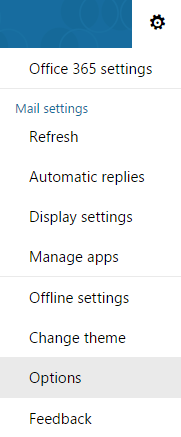
- Under the Mail options, select Automatic processing > Clutter:
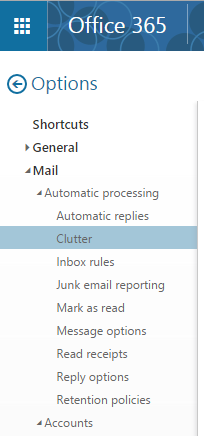
- Select the appropriate option in the Clutter options:
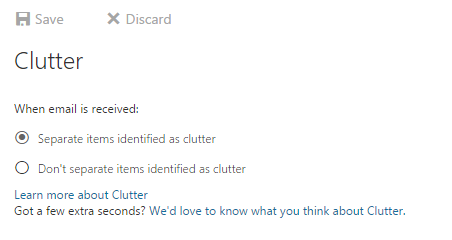
If turned off, existing items in the Clutter folder will remain in the Clutter folder.
Q. How do I train Clutter which items are (or aren't) clutter?
A. The easiest way to train Clutter is by completing your work. Just keep using email as usual and Clutter will learn which messages aren't important to you.
You can explicitly train Clutter by moving messages to or from the Clutter folder. In Outlook Web Access, you can mark items as clutter or not clutter by right-clicking on an email and choosing the appropriate menu option.
Q. Are clutter items automatically deleted after a specified time period?
A. The Clutter folder does not apply a specific clean-up action. The default policy for a new folder is applied to the Clutter folder at time of creation and can later be changed. If you're using Outlook Web Access, there are Clutter-specific clean-up tools.
Q. Will Clutter email be impacted by inbox rules?
A. No – inbox rules will still apply to email before Clutter processes your email.
