How do I recover deleted messages?
Deleted email from Inbox folder etc.
When you delete an email, it will automatically go into your Deleted Items folder, so that is the folder to check. You will find it on the left navigation with your Inbox and Sent Items folders (see example screenshot below). (If there is a number alongside it (like in the screenshot) that is the number of unread messages there, not the total number of messages in the folder.)
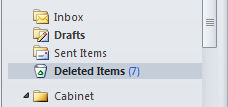
Deleted folder
Deleted folders will appear as sub folders under the Deleted Items folder. If applicable, click on the white triangle to show the sub folder (see screenshots below).
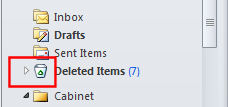
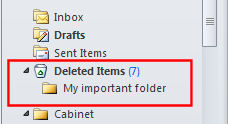
Note: There is an automatic retention policy on this folder - currently (Jan 2013) this is 6 months from the time the message goes into the folder.
DO NOT use the Deleted Items folder for storing emails that you may wish to retrieve at a later date!
Deleted email from Deleted Items folder
If you have deleted an email and it has subsequently been deleted from the Deleted Items folder (either by yourself or by the automatic rentention policy), it is only possible to recover it for 14 days after it was deleted from this folder - thereafter it is irretrievable.
How to recover deleted items:
Note: Folders cannot be recovered, however the emails in a deleted folder can be recovered.
Calendars cannot be recovered, however the appointments in a deleted calendar can be recovered.
In Outlook 2010:
- Highlight Deleted Items folder and click on the 'Folder tab' (see ribbon at top of screen for tabs)
- Choose Recover Deleted Items icon from the ribbon.
- A list of what is availble to recover appears, select what you wish to recover (as applicable).
- Click on the little envelope icon from the toolbar of the window to recover selected emails. All emails will be recovered to the Deleted Items folder (merging with any other emails you may have in the Deleted Items folder).
In Outlook web app version:
- Right click on Deleted Items folder and choose 'Recover Deleted Items' from the menu that appears.
- A list of what is available to recover appears, select what you wish to recover (as applicable).
- Click on recover located bottom right of window (previously the little envelope icon from the toolbar of the window) to recover selected emails. The emails will be recovered back to the folder they were deleted from.
