How do I delete a picture?
You must be signed in to delete a picture from your blog.
If you delete a picture from your blog it will be permanently lost. If you are not sure that you want to delete the picture completely, you can remove it from all galleries. If you do this, the picture will not be shown in any of your galleries, but will still appear in the 'All images not in a gallery' list in the Admin images screen.
- In the right hand side of the utility bar of your blog you will see a link that says 'Admin'. Click on the 'Admin' link. The Manage your blog screen will appear.
- Click on '
 Manage your images' in the 'Blog content' box. The Admin images screen will now appear.
Manage your images' in the 'Blog content' box. The Admin images screen will now appear.
- The screen is divided into two: 'Galleries' and 'All images not in a gallery'. If the picture you want to delete is in a gallery click the 'Edit gallery' link for that gallery. You will see the 'Edit gallery' screen. At the bottom of the screen there is a list of 'All images in this gallery'. Click on the 'Delete image' link for the picture you want to delete.
If the picture is not in a gallery then under the heading 'All images not in a gallery' find the picture and click on the 'Delete image' link.
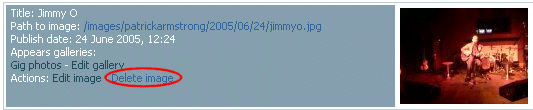
- The Delete image screen will now appear. If you are sure you wish to delete the picture, click on the 'Delete image' button. (If you have changed your mind and no longer wish to delete the picture, click on the 'admin your images' link. This will take you back to the Admin images screen without deleting the picture.)
- You should now see a message saying "Image successfully deleted. Return to admin your images". You should be automatically redirected to the Admin images screen. (If this does not happen immediately, click on the 'admin your images' link which will return you to the Admin images screen.)
- The deleted picture should no longer appear in the list of pictures for the gallery it was in, or in the list of 'All images not in a gallery' if it wasn't in a gallery. Click the 'Back to blog manager' button
 at the top of the screen. You will now see the Manage your blog screen.
at the top of the screen. You will now see the Manage your blog screen.
- Click on the 'Back to my blog' button
 at the bottom of the screen.
at the bottom of the screen.
You should see that the deleted picture no longer appears in any of the galleries or entries in your blog.
