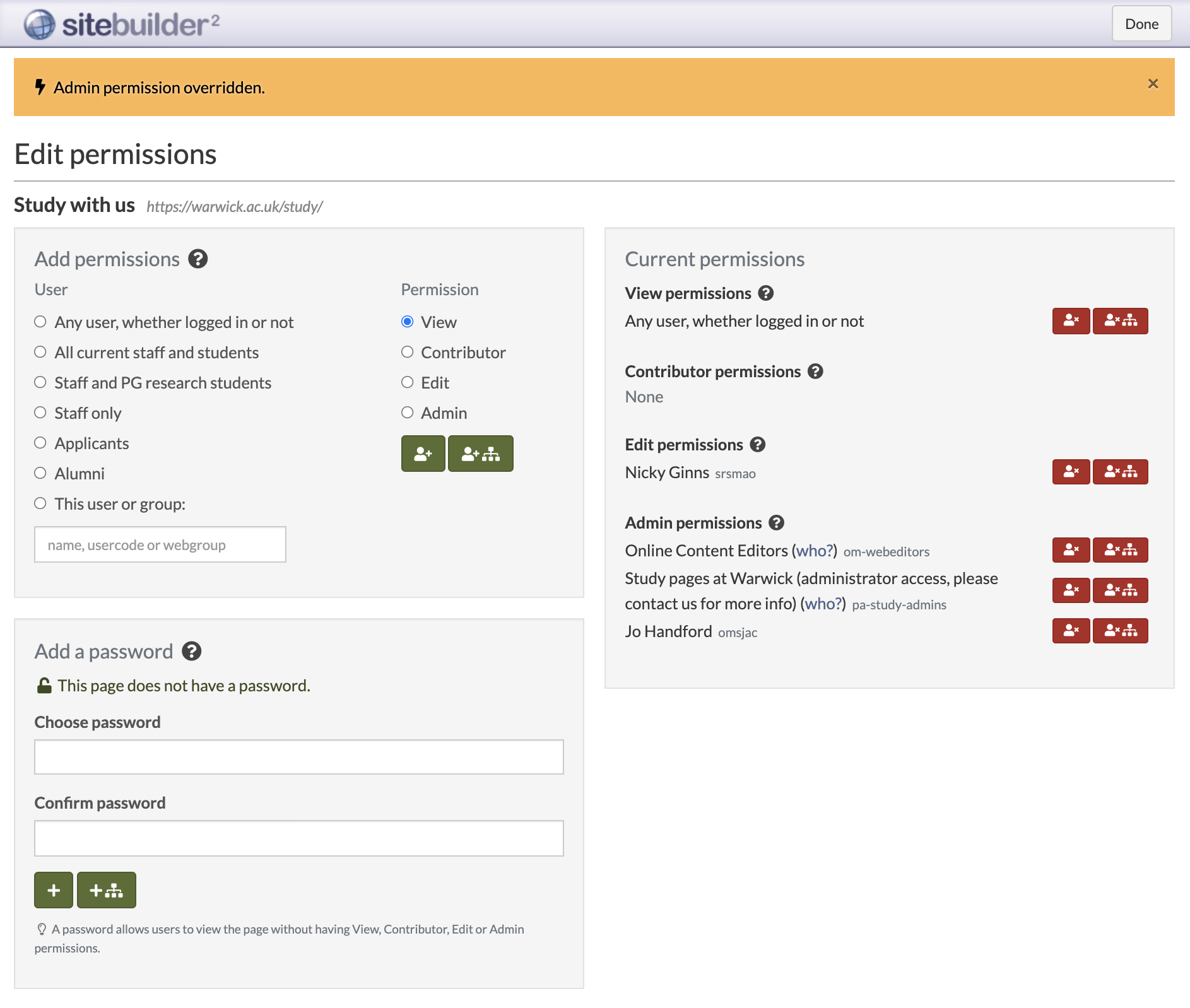Remove permissions
To remove permissions for others to view or edit a page, you need admin permissions for the page.
- Browse to the page where you want to remove permissions.
-
Go to Edit > Edit page permissions. The Edit permissions screen appears with the current permissions at the right:
- In the Current permissions section, select the appropriate button alongside the name of the person or group you wish to remove permissions from:
 Remove permissions from this page only
Remove permissions from this page only Remove permissions from this page and all pages below
Remove permissions from this page and all pages below
-
If there are files beneath the page, you're prompted to confirm whether or not you want to remove permissions from the files too. Select the checkbox to remove permissions or leave it unselected to retain the current permissions, then select Save changes:

- When you have finished removing permissions, select Done.
Note: when removing admin permissions from a web group, we check if you're a member of that group. If you're a member, it's not possible to remove the group's admin permissions, which prevents accidentally deleting your own admin permissions.