Add a data entry content feed
Use a Data entry content feed to display the contents of a single item from an existing Item filter page or Data list page. This can be useful if you want to use the same section of content on multiple pages, for example, and enables you to edit the source data entry to automatically update every page using it.
-
Browse to the page where you want to add a data content feed.
-
Go to Edit > Edit centre content:
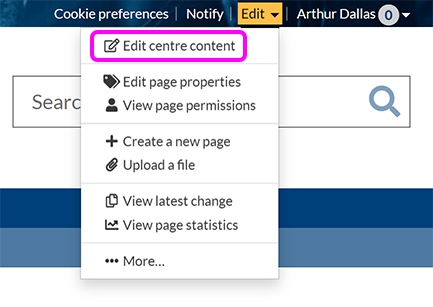
-
Place your cursor where you want to add the data feed.
-
In the left-hand menu, select Feeds > Data entry content:

Alternatively, to edit an existing feed, select it in the editor then select Settings in the component toolbar:

-
The Data entry content pop-up appears:

-
Enter the Page path (absolute or relative) for the Item filter or Data list page you want the feed component to display content from.
-
Enter the Term (data entry or glossary item) you want to display. For an Item filter page, this will be the title of the item.
Note: Only the data item's Content will appear in the data content feed component. The Title, Tags or Categories are not displayed.
-
Optionally, enter a message in the Fallback content box. This will be displayed if the selected item is unavailable.
-
Select Add data entry content (or Update data entry content if you're editing an existing feed component).
Tip: You can add multiple Data entry content feeds to your page, allowing you to display multiple items from one or more item filter or data list pages. Content feeds can also be moved or placed inside block layouts like any other component to further customise your page.
