View a page's HTML in the Components Editor
Although you cannot edit HTML directly in the Components Editor, SiteBuilder does provide the option to view your page's HTML. This can be useful, for example, when trying to identify issues with your page content.
-
Browse to the page you want to view HTML for.
-
Go to Edit > Edit centre content:
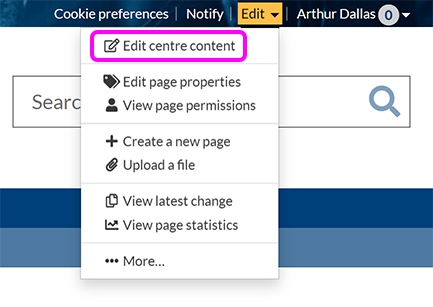
-
In the toolbar, select the <html> button:

-
The HTML view pop-up appears, showing the page's HTML:

Tip: HTML code in the HTML view pop-up is colour-coded to help identify what type of code is being used in any given situation.
-
When you're finished reviewing the page's HTML, select Close.
