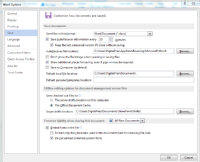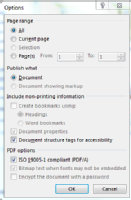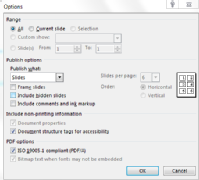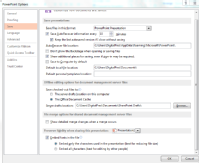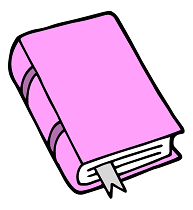 What...
What...
There are multiple types of documents that can be created in digital form, the selection of which will depend on the documents' purpose. Highlighted below are some things to take into consideration when creating documents using popular software.
Why...
Putting time and effort into creating metadata for your document will help with managing it now as well as giving it more context to make sense in the future. Think about the fonts you use and any content which is embedded in the document or links from it.
How...
Text documents
| File Format |
Things to consider |
| Microsoft Word Open XML Document (.docx) |
- Use Word’s "Styles" (found in the Home tab) to identify titles, headers, paragraphs, lists, and other structural elements. This has the benefit of mapping the structural elements you require making it easier to navigate around your document. You can even create your own if required.
-
If your document includes images, use images at 300 pixels per inch saved as a JPEG (.jpg) or PNG (.png) file.
-
Include alternative text for all images and links.
- Add metadata to your document - this can be done by selecting 'File'---'Properties'. Include a title, author and tags that describe your document.
- Preserve the fidelity of your document by embedding the fonts used within your document:
- Navigate to 'File'---'Options' and within the 'Save' tab you will be able to setup Word so that you can preserve the fidelity of 'All New Documents'.
- Mark the 'Embed fonts within the file' checkbox and de-select the checkbox which states 'Do not embed common system fonts'. This will ensure that users who open your document will be able to view the fonts you have used even if they don't have those fonts installed on their computers.
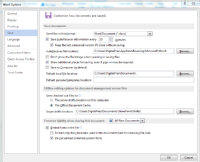
Click to expand
|
| OpenDocument Text Document (.odt) |
- Use Open Office's "Styles" to identify titles, headers, paragraphs, lists, and other structural elements. This has the benefit of mapping the structural elements you require making it easier to navigate around your document. You can even create your own if required.
- If your document includes images, use images at 300 pixels per inch saved as a JPEG (.jpg) or PNG (.png) file.
- Include alternative text for all images and links.
- Add metadata to your document - include a title, author and tags that describe your document.
|
| Adobe Portable Document Format (.pdf) |
If you want to create a PDF you can do this from Word.
- Ensure that the PDF is ISO 19005-1 compliant - also known as PDF/A. This is the archival form of a PDF and embeds fonts and images.
- Selecting to 'save as' a .pdf. When the window asking you to confirm the filename is presented click on the 'options' button.
- Ensure that the checkboxes for 'ISO 19005-1 compliant (PDF/A)' and 'Document structure tags for accessibility' are marked.
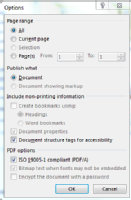
Click to expand
- Add metadata to your PDF - include a title, author and tags that describe your document.
You can also do this from Microsoft Powerpoint
- Ensure that the PDF is ISO 19005-1 compliant
- Selecting to 'save as' a .pdf. When the window asking you to confirm the filename is presented click on the 'options' button. This will present you with the following window:
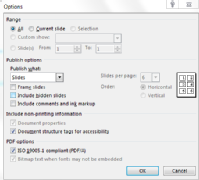
Click to expand
|
| Plain Text Format (.txt) |
- Suitable for any text where formatting is not required for display eg software code
- Use for creating a README file – a useful note to put in any information about your document(s) or data such as the software and versions you used and anything else you might help a future reader.
|
| Extensible Markup Language File (.xml) |
- A valid schema or Document Type Definition (.dtd) file will be required that specifies the elements and attributes used within the XML.
|
| Hypertext Markup File (.htm) |
- Files which are formed in HTML (for example) will need a style sheet which allows the computer to display them as you intended.
|
Spreadsheet documents
| File Format |
Things to consider |
| Microsoft Excel Open XML Document (.xlsx) |
- Column headings are vital otherwise the data will be an unintelligible list of words or numbers.
- Add metadata to your document by providing the author name and tags that describe your spreadsheet
|
| OpenDocument Spreadsheet (.ods) |
- Consider if producing a data dictionary (used to describe the data fields and data within your spreadsheet) is required in order to provide valuable contextual information to those viewing your data.
- Add metadata to your document by providing the author name and tags that describe your spreadsheet
|
| Comma Separated Values File (.csv) |
- You will lose all formatting and any formula or charts you may have used.
|
| Tab Delimited File (.txt) |
- Save your spreadsheet as a tab-delimited file by saving as a Text (Tab delimited) file.
- You will lose all formatting and any formula or charts you may have used.
|
Presentation layout documents
| File Format |
Things to consider |
| Microsoft Powerpoint Open XML Presentation (.pptx) |
- If your presentation includes raster images, use images that are at least 150 pixels per inch, saved as a JPEG (.jpg) or PNG (.png) file.
- If your presentation includes vector images, use vectors saved as SVG (.svg) files.
- If your presentation includes videos, embed them within the file rather than linking to videos on the internet. Videos for presentations should be H.264 encoded with AAC encoded audio within an MPEG-4 (.mp4) wrapper.
- Preserve the fidelity of your presentation by embedding the fonts used within your document:
- Navigate to 'File'---'Options' and within the 'Save' tab you will be able to setup Powerpoint so that you can preserve the fidelity of your presentation.
- Ensure the 'Embed fonts in the file' checkbox is marked and select the 'Embed only the characters used in the presentation' radio dial.
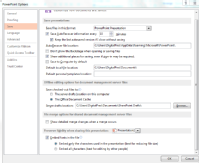
Click to expand
- Add metadata to your presentation by including the author name and any tags that describe your document.
|
| OpenDocument Presentation (.odp) |
- If your presentation includes raster images, use images that are at least 150 pixels per inch, saved as a JPEG (.jpg) or PNG (.png) file.
- If your presentation includes vector images, use vectors saved as SVG (.svg) files.
- If your presentation includes videos, embed them within the file rather than linking to videos on the internet. Videos for presentations should be H.264 encoded with AAC encoded audio within an MPEG-4 (.mp4) wrapper.
- Add metadata to your presentation by including the author name and any tags that describe your document.
|
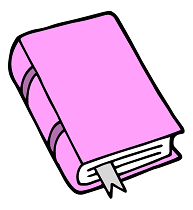 What...
What...