Get Started
How to access your ePortfolio
- First, type in the following address to the URL address bar in your browser:
go.warwick.ac.uk/ep-[userid]
Replace [userid] with the user id that you use to login to Insite. You should be taken to your ePortfolio.
Before you can edit your ePortfolio, you need to sign in
- Move your mouse to the top right hand corner of your screen, where there is a menu of options.
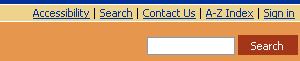
- Click on 'Sign In', and a window should pop up asking for your username and password. Enter the details that you use to login to Insite, or to check your university emails, and click 'Sign In'.
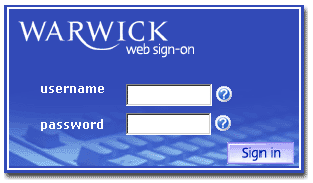
- If you have logged in successfully, you will see two further options in the top right menu bar - 'Edit' and 'Sign Out'

