Add a researcher profile feed
Use a researcher profile feed to display a researcher's publications, research projects, or their full profile from Ideate.
-
Browse to the page where you want to add a researcher profile.
-
Go to Edit > Edit centre content:
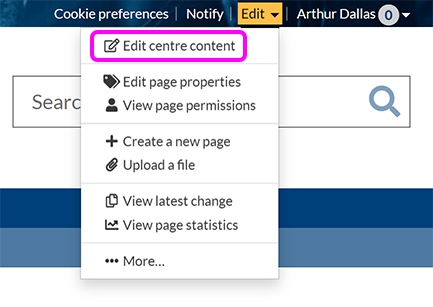
-
Place your cursor where you want to add the profile.
-
In the left-hand menu, select Feeds > Researcher profile:

Alternatively, to edit an existing feed, select it in the editor then select Settings in the component toolbar:

-
The Researcher profile pop-up appears:

-
Enter a researcher's name in the Researchers box. As you type, SiteBuilder suggests results; select one to add it to the list.
Note: You can enter multiple researchers to display profile data for, but if you choose more than one person, their profiles will be combined into one view. To display multiple profiles separately, use an individual feed for each researcher.
-
Select What to display from the selected researcher profile(s) using the drop-down list:
-
Full profile
-
Publications only
-
Research only
-
-
Select Add profile (or Update profile if you're editing an existing feed component).
