Forwarding pages and redirection
This article covers the process of creating a forwarding page manually.
You also have the option to automatically create a forwarding page when you move a page to a new location or rename a page - see those articles for details. Doing so ensures that:
- Visitors are redirected automatically and do not see a ‘page not found’ error message
- Search engine crawlers update their index with the new URL
-
Go to the parent page above where you want to create the forwarding page. For example, to forward visitors from
/your-site/your-old-page, go to/your-site. -
Go to Edit > More:
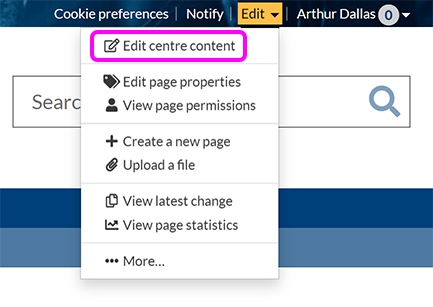
-
On the Sub-pages tab:
-
Select Create a forwarding page if no forwarding pages exist under the current page.
-
If there are already forwarding pages under the current page, select Switch to forwarding pages view then Create new forwarding page.
-
-
The Create forwarding page screen appears:

-
In the URL box, enter the last part of the address you want to forward visitors from. Do not include any preceding or trailing slashes. For example, to forward users away from
/your-site/your-page/sub-page-1, simply entersub-page-1.Important: There must not be a page with the same URL at this location. If there is, you should either choose a new name for your forwarding page, rename the obsolete page, or delete and purge it.
-
Enter the path of the page you want to forward visitors to. This is the part of the URL after
https://warwick.ac.uk. For example, to redirect visitors tohttps://warwick.ac.uk/your-site/your-new-page/, enter:/your-site/your-new-page
The target page must exist, and must not be a forwarding page itself.
-
If the Always go to the target page check-box is selected, anyone attempting to visit subpages of the forwarding page will be redirected to the target page you specified in the previous step.
Example: You set up a forwarding page at
/your-site/your-old-pageto send users to/your-site/your-new-page. If you select the Always go to the target page option and someone tries to visit/your-site/your-old-page/sub-page, they will be redirected to/your-site/your-new-page.If Always go to the target page is not selected, users who try to visit
/your-site/your-old-page/sub-pagewill instead be directed to/your-site/your-new-page/sub-page. -
Select Save new forwarding page. We recommend you visit the source page URL in your browser to check that the forwarding page directs you to the correct target URL.

